Help Center
How to Export your Shaklee Contacts
into your newsletter's subscriber's list.
To begin, you'll need to Export your Shaklee personal group contacts.
After that, you'll be able to import your contacts into your list.
Let's begin exporting!
1. Login to www.Shaklee.com
2. Go to the My Business tab.
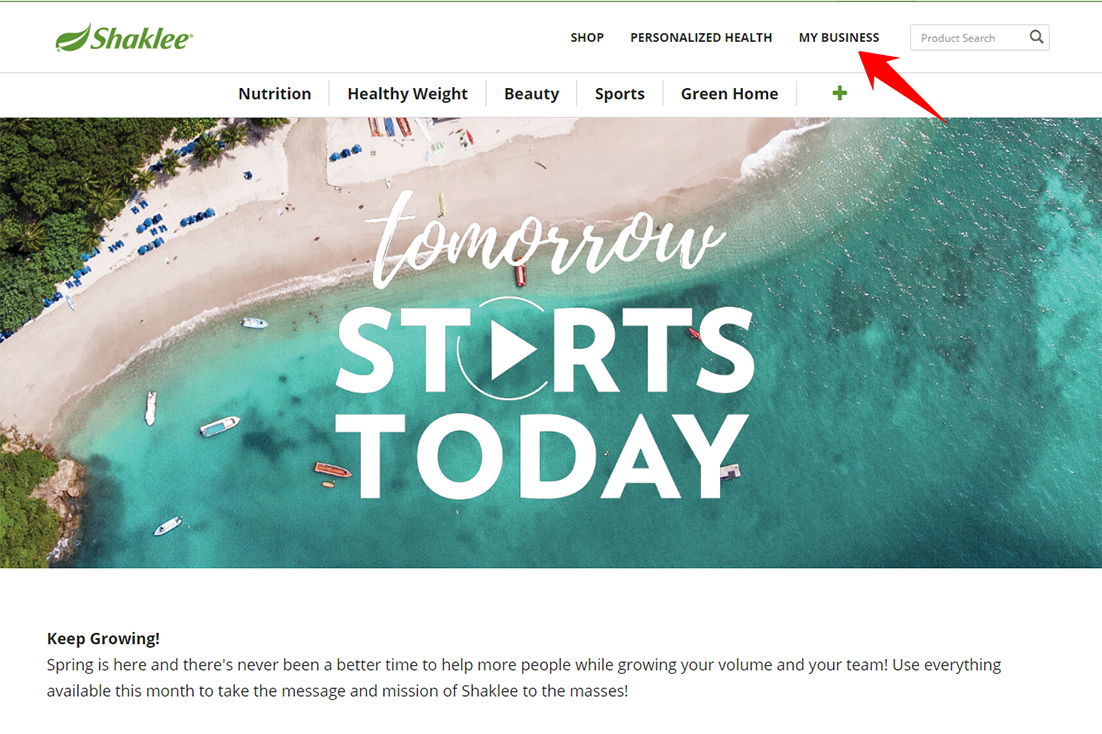
3. Click My Team.
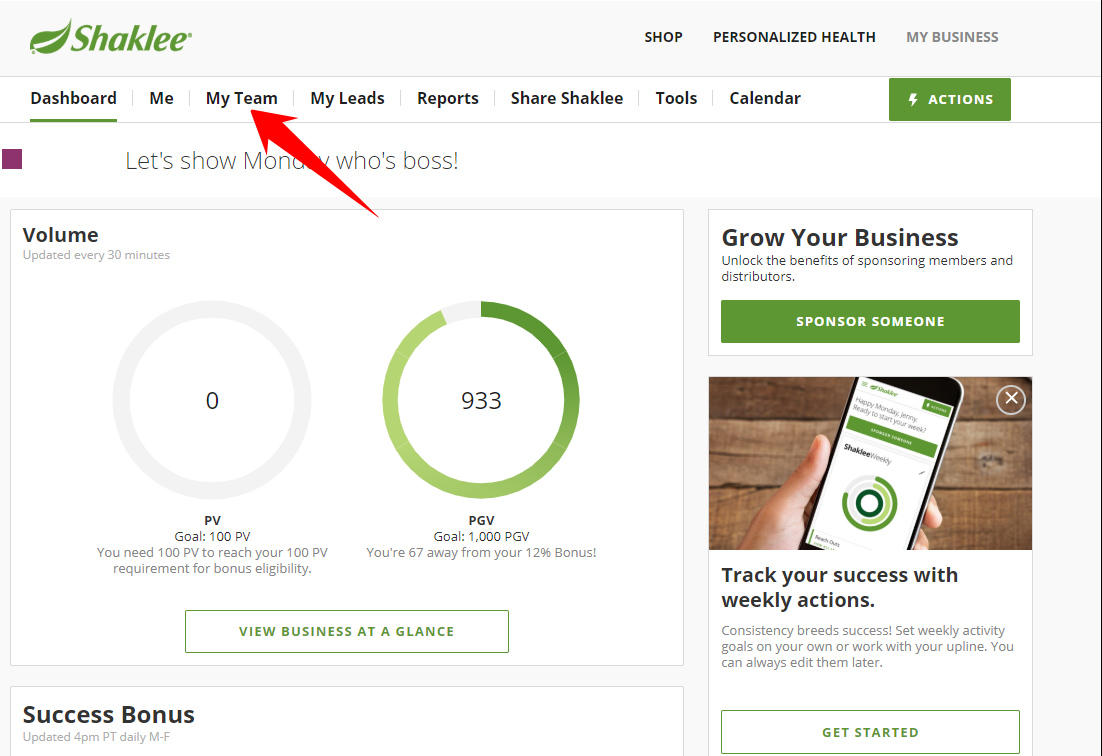
4. Under Personal Group tab, click the first checkbox found on the side of the page to make sure that all contacts will be exported. then, under the Select Action Menu, choose Export.
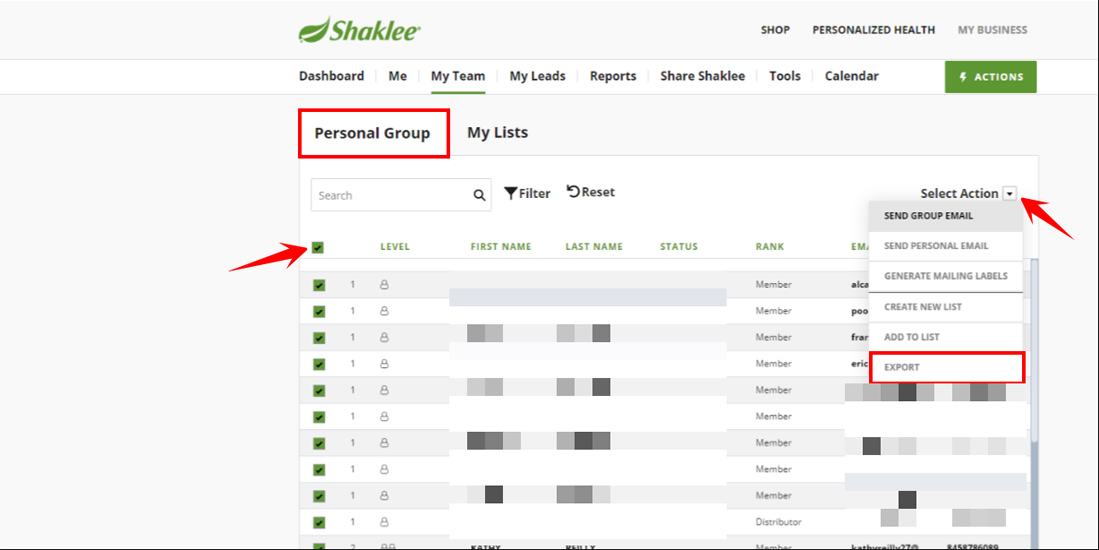
5. You should get a notice at the top of the page sayong that the Export was successful. You should also see the file underneath the page. Click this to open file.
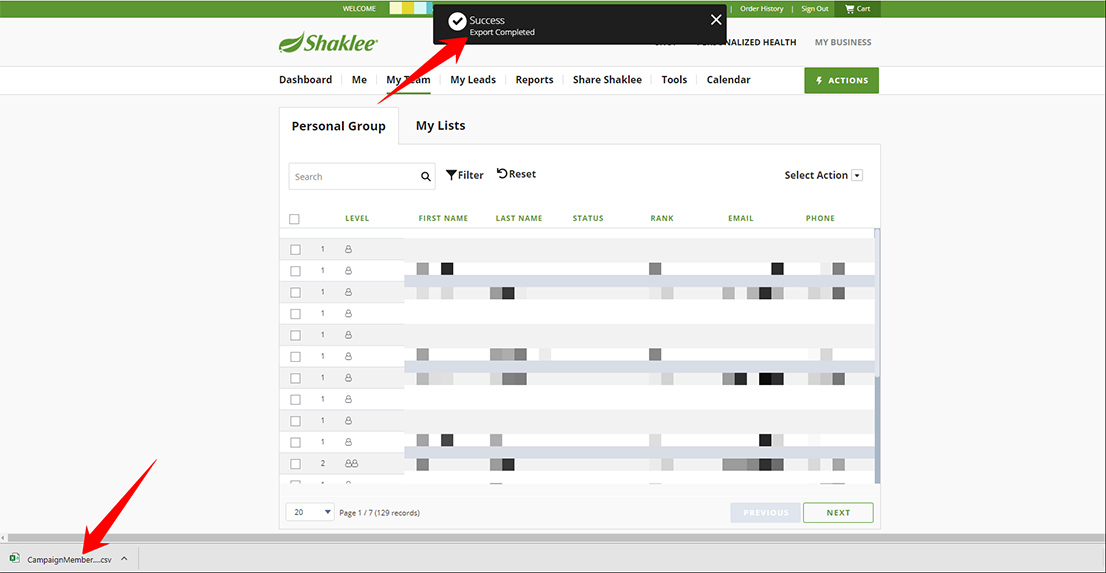
6. Save your file in your computer as CSV file.
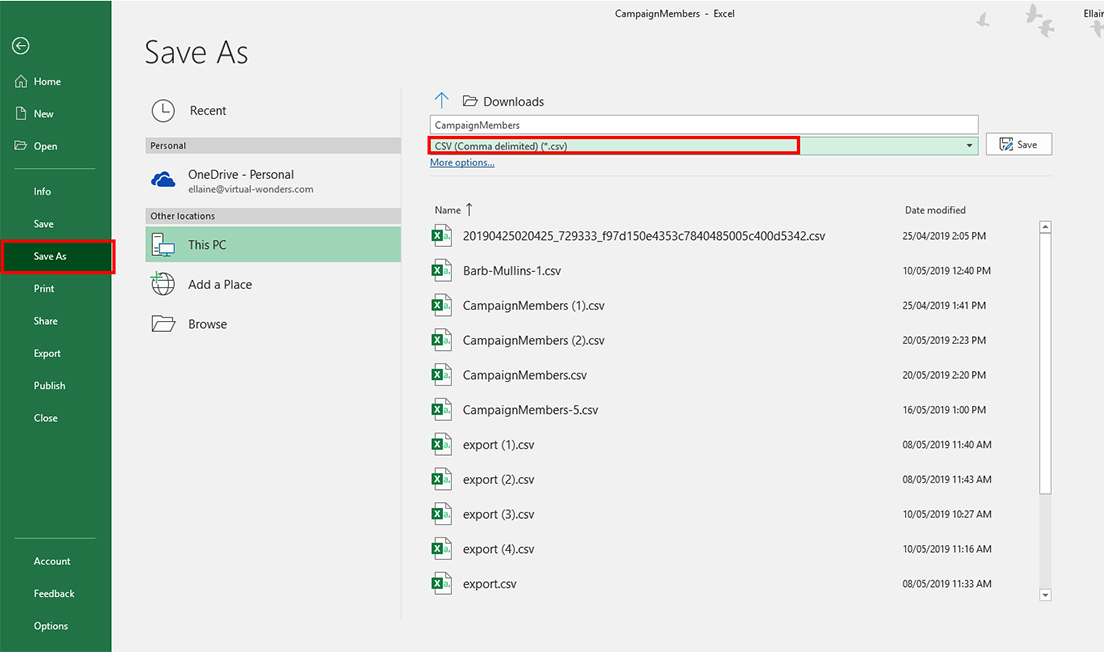
7. Contact one of our Support Elves and send your list for scrubbing and importing of your contacts. We do scrubbing so that the links in the email marketing broadcasts we are releasing weekly will work. It will also ensure that important details like the receiver's name,your name,photp and websites will be automatically populated.
You may send a Help Ticket, call the Elves or message them on Facebook by going here: https://www.yourfreedomproject.com/help
8. That's it! You will be notified by our Support Elves after the import has been done.


